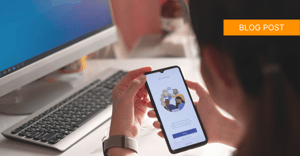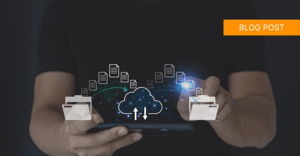Microsoft Office 365 offers a vast improvement over the local Office suite installations of years past. We’re here to dig into some hidden gems that have recharged the once-bland Microsoft Office with an exciting array of new features!
Many businesses are beginning to make the switch from their outdated local Microsoft Office setup to the exciting world of the Office 365 cloud-based solution.
Ntiva was early to jump on the 365 bandwagon, and we've become trusted experts with Microsoft’s hottest commodity in years.
Here are six of our favorite tips and tricks for Office 365!
1. Outlook Third-Party Add-ins
Gmail lovers have often bragged about cool, third-party add-ins that Outlook couldn’t handle. Finally, Microsoft has closed the gap.
Popular add-ins such as Boomerang, Trello, and DocuSign are now available for Outlook 365.
If you’ve never had a chance to research Outlook add-ins, now is the time! If you have a specific task that gives you trouble, there’s probably an add-in to fix it.
We recommend starting with this list of Outlook add-ins from Zapier that can improve every aspect of your emailing experience.
Employees of international companies may find Translator for Outlook useful.
Users who need to send large attachments can use software like Send Anywhere to seamlessly attach large files to their emails.
Add-ins for multiple signatures, email recovery, and even Outlook templates are all available directly from Microsoft!
VIDEO: Six Office 365 Hidden Gems
2. Focused Inbox
This not-so-hidden gem is a new feature that helps with email overload and inbox management. Focused Inbox monitors the addresses you email the most and the email content you actually open.
The emails that fit these parameters go to your Focused Inbox. The best part? It’s easy to adjust the settings manually by selecting “Move to Focused” on any message. This gives you complete customization over the “focus” of your Focused Inbox!
The “race to zero” unread emails is a popular concept, and Focused Inbox makes that task seem a little closer to a reality for those of us that receive hundreds of emails in a day. Maintain that focused section of your mailbox, and save the other folders for later in the day or week.
3. Bookings
Bookings, which is available as an Office 365 add-on, makes scheduling appointments a breeze. Create a scheduling web page that syncs with your calendar availability. Add an email reminder and other relevant details on the same page. Participants select a time that works for them.
Multiple attendees, different time zones, and potentially missed scheduling conflicts are handled with ease in Bookings. The best kinds of add-ins and applications are developed from personal experience, and this is definitely an example of an experienced scheduling team!
This add-in makes scheduling a piece of cake and avoids the back-and-forth email scheduling dance, and might even give you time for more meetings. Isn’t that what we all want in our work day?
4. Edit PDF Files in Word
Need to edit one sentence in a PDF? Don’t have a copy of Adobe Acrobat or other PDF editing software? With Office 365, all you need is Word.
Open any unsecure PDF in Word (only minimal formatting changes), edit the content, and save again as a PDF.
To complete this process, select File>Open in Word, browse to the folder where the PDF is saved, change the File Type dropdown to PDF, and select the file you wish to edit.
Save your company that hefty Adobe Pro expense. Edit anything from one line to an entire PDF in Word 365!
5. Office Lens
Throw out your travel scanner and the terrible pictures of whiteboard notes that you can barely read. Meet Office Lens. Take a picture of a document or whiteboard with your phone’s camera and quickly share it with any Microsoft app or convert it into a PDF.
The app is superior to any smartphone scanner app. With its intelligent automatic cropping, incredibly sharp photos, and automatic Office 365 syncing, you’ll never need a third-party scanner.
Manual cropping and adding notes are also a breeze. Office Lens is a must-have for any frequent note-taker on the go.
6. PowerPoint Morph
Morph makes creating animations super simple, and has the potential to improve any PowerPoint presentation. Create a slide, duplicate it, move and transform the objects, apply the morph transition, and watch the magic happen.
Attempting to create animations with objects on a PowerPoint slide has always been a challenge. Morph automates the entire task! Don’t worry, you can still fully customize each animation along the way as well.
If you’re new to Office 365, the initial change can be a bit daunting, but once you’re used to the fresh interface, you’ll realize the core tasks are still the same.
We hope this guide helps everyone go a bit deeper with Office 365, and helps you streamline the little annoyances in your everyday work life!
Interesting in learning more about cloud services?
Take a spin through our "Go To Guide: The Pros and Cons of Cloud Migration" to learn more about the benefits that cloud services can bring to your organization.
Note: A version of this article also appears in Financial Management Magazine.